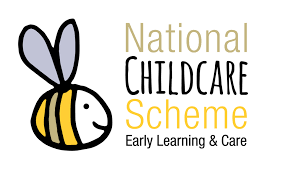As it is coming up to the Christmas holidays and the end of 2020, it may be necessary to make important changes on your Early Years Hive portal for NCS.
As such, the following points are covered in this announcement:
- NCS Service Calendars (adding closures)
- Non-term hours
- Bridging payments
- The ending of 52-week CHICKs/awards
- NCS end-of-year webinar (recording)
We advise making any necessary changes as soon as possible to ensure payments under NCS are not affected.
Many thanks,
Early Years Team
NCS Service Calendar
If your service is closed over the Christmas and New Year’s period, you must mark the closures on your NCS service calendar on the Hive accordingly. You must also note whether it is a subsidised (paid) closure or not. Services are entitled to up to 10 subsidised closures per programme year if open 50+ weeks, and pro rata downward if open less than this.
For guidance on adding closures to your NCS service calendar, please see the ‘Adding closures’ heading of the Service Calendar section on the Hive.
Note: If your closure is a paid closure, you must add each day of the closure individually, as there is no option on the Hive portal to mark the closure as paid if you enter it as a period, the option is present when adding single days.
Non-Term Hours
Non-Term hours can be used to cover the Christmas period for childcare needs when schools are closed. To add Non-Term hours to NCS claims, log into the Hive and follow the below steps:
-
Click the “Registrations” button at the top of the screen, then “NCS Registrations”.
-
Find the child you’re looking for (if you don’t see them in the list initially, they may be under the “Past” section if it’s an old registration or their registration is incomplete) and click on their name, or click the yellow arrow to the right and select “View” (Both methods do the same thing).
-
This page shows all current and past claims for this child. Locate the current one (look at the “Claim start date” and “Claim end date” – by default the newest one is on the bottom) and click the yellow arrow beside it, then click “View/Edit weeks”.
-
Next you will see a list of all of the weeks in this claim, using the dates shown on the left, find the weeks the child will attend the additional hours and highlight them in yellow by clicking anywhere on them and select “Bulk Edit”.
-
Leave the “Claimed hours” box blank, as leaving it blank will tell the system to keep the current value and not change anything, and add the additional hours you need to claim for under the “Non-term hours” box.
-
lick “Apply”, then “Yes” when asked if you wish to confirm this change. The screen will load for a few moments to apply your changes.
-
Confirm the new value you have entered is present on the weeks in question, then scroll to the bottom of the page and hit “Submit” to save the changes you’ve made.
For more information on NCS registrations, please see the Registrations section of Resources on the Hive. There is also a Quick Guide on Adding Non-Term Hours available and a number of videos available on our YouTube channel to offer step-by-step guides.
Remember: if you are using the attendance tracker available on the Hive, for non-term weeks you will need to enter a child’s non-term hours into the ‘NCS hours claimed’ column. This will ensure that the tracker will generate alerts correctly against their attendance. You will need to revert to their term hours when term resumes.
Important: Changes cannot be made to service calendar opening hours or claim hours once a return for that week has been submitted on the Early Years Hive.
Bridging payments
Bridging payments are made available to services to avail of on the Early Years Hive when submitting a return. Two weeks in advance, the system recognises when a service has a subsidised closure coming up and asks the following: “You have an upcoming closure, do you want to request a Bridging Payment for the dates from “X” to “Z”? (Yes/No)”
This is paid during the week the service is closed i.e. unable to submit their returns. Service must then submit “Fast returns” for this period when they return after the closure.
Ending and re-registering 52-week CHICKs/awards
Most CHICKs/awards last for 52 weeks and many of these will have ended or be ending over the coming weeks. To ensure that payment under NCS is not affected as a result of an expired CHICK, you are encouraged to contact the parents of any children with awards ending soon to discuss their continued childcare needs. In this case, parents will receive a notification on their applicant portal, please remind them of this and see if they need to apply for a new CHICK. This should be done as soon as possible.
To check the end date of your NCS registrations’ CHICK/award, log into the Early Years Hive portal and follow the below steps:
-
Go to the Registrations menu and select NCS Registrations
-
Check the ‘Claim Until’ date of your active registrations as an indication to when a CHICK may be ending (if you did not register all weeks on the CHICK/award, then there may be further weeks to claim)
-
Expand the yellow arrow on the registration you want to review and click on View
-
You will see a list of the claims in your service for this child; past, present and future. The “Subsidy end date” column of each claim shows the end date of the CHICK that each claim relates to. Some of these may have already expired if the claims are old ones, and these can be disregarded. By default the current/newest claim is at the bottom of the list, so this is the one you need to pay closest attention to the end date of. You can see if a claim is currently active by the “Claim start date” and “Claim end date”.
Note: When a new CHICK is received for a child and you are completing their new claim, the start date of the new claim must be after the “Claim end date” of the old claim. In cases where an NCS award is cancelled or terminated prematurely/prior to its original end date, the old claim should be ended on the last week the award was valid for and the new chick registered from its “Subsidy start date”.
In the case of Sponsor CHICKs: the Sponsor will need to complete a new referral, having assessed the continuing need. When Pobal receives a new referral, a new Sponsor CHICK will issue. The parent of the Sponsored child cannot renew the CHICK.
For more information on NCS registrations, please the Registrations section of Resources on the Hive or raise a Request. Parents can contact the Parent Support Centre at 01 906 8530.
End-of-year webinar
An end-of-year webinar covering the above issues with NCS on the Early Years Hive and more was hosted this week. A full list of the topics covered is below:
-
Common Services Provider scenarios (Demo on the Hive) – Calendars, Subsidised closers and Mid-terms
-
Common Queries/Errors with NCS on the Hive (PowerPoint) – Common Error messages when registering a CHICK and Understanding Bridging and Grace periods
-
Editing on the Hive – NCS and ECCE (brief Demo) – Editing ECCE Calendar, Ending claims/creating leaver, Registrations in Past, CHICK and non-term hours
-
Parent Portal (brief Demo) – Parent Applicant – Difference between adding a second child to an Application & selecting on a New Application.
A recording of this webinar can be viewed here: https://register.gotowebinar.com/recording/3929182179178706177
The slides used in this webinar can also be viewed here.